Creating A Wallet
To get started in the Telos ecosystem you’ll need a cryptocurrency wallet. A wallet allows you to securely store your assets and interact with dApps (Decentralized Applications) within the Telos ecosystem.
Wallet Options
We will be going over three different options for wallets on Telos. Each wallet is recommended based on your experience and comfort level with crypto.
Telos Cloud Wallet (Telos EVM and Telos Zero)
Telos Cloud Wallet is incredibly easy to use and lets you create a wallet with your existing Google account. Because of its ease of use and the fact that it is compatible with both Telos EVM and Telos Zero, we recommend it to all new users and beginers.
MetaMask (Telos EVM)
MetaMask is an industry-standard and is used across all EVMs. If you have experience in crypto or already use MetaMask, then this is a great option for you.
Anchor (Telos Zero)
Anchor is the most popular wallet signer for Telos Zero. If you are more advanced in your crypto knowledge or want to take full advantage of the power that Telos has, this is a great option for you.
Telos Cloud Wallet
To get started with Telos Cloud Wallet, head over to the Telos Web Wallet to make a wallet.
Step I - Sign In With Telos Cloud Wallet
Select Telos Cloud Wallet from the list of options
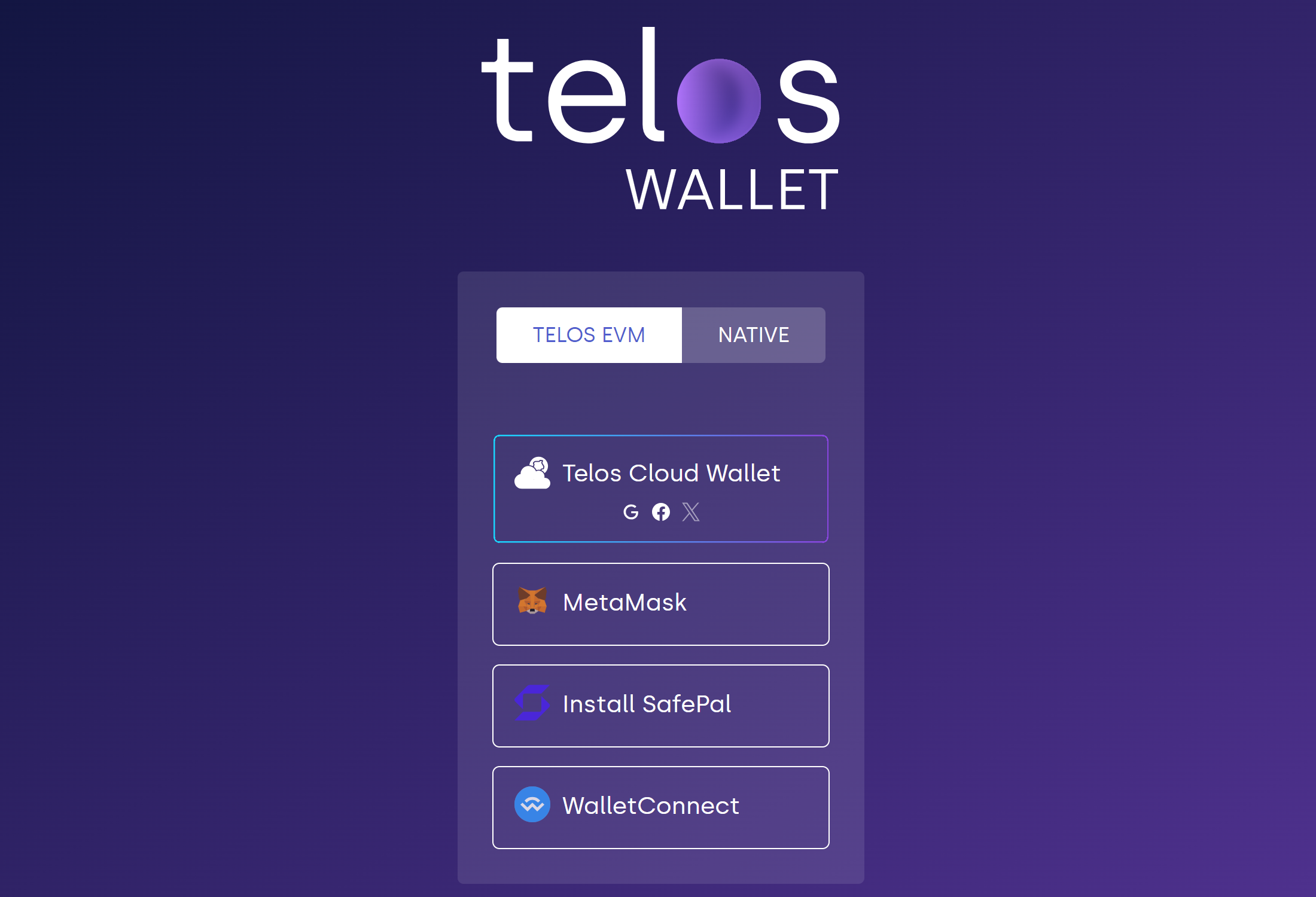
Select 'Sign with Google'
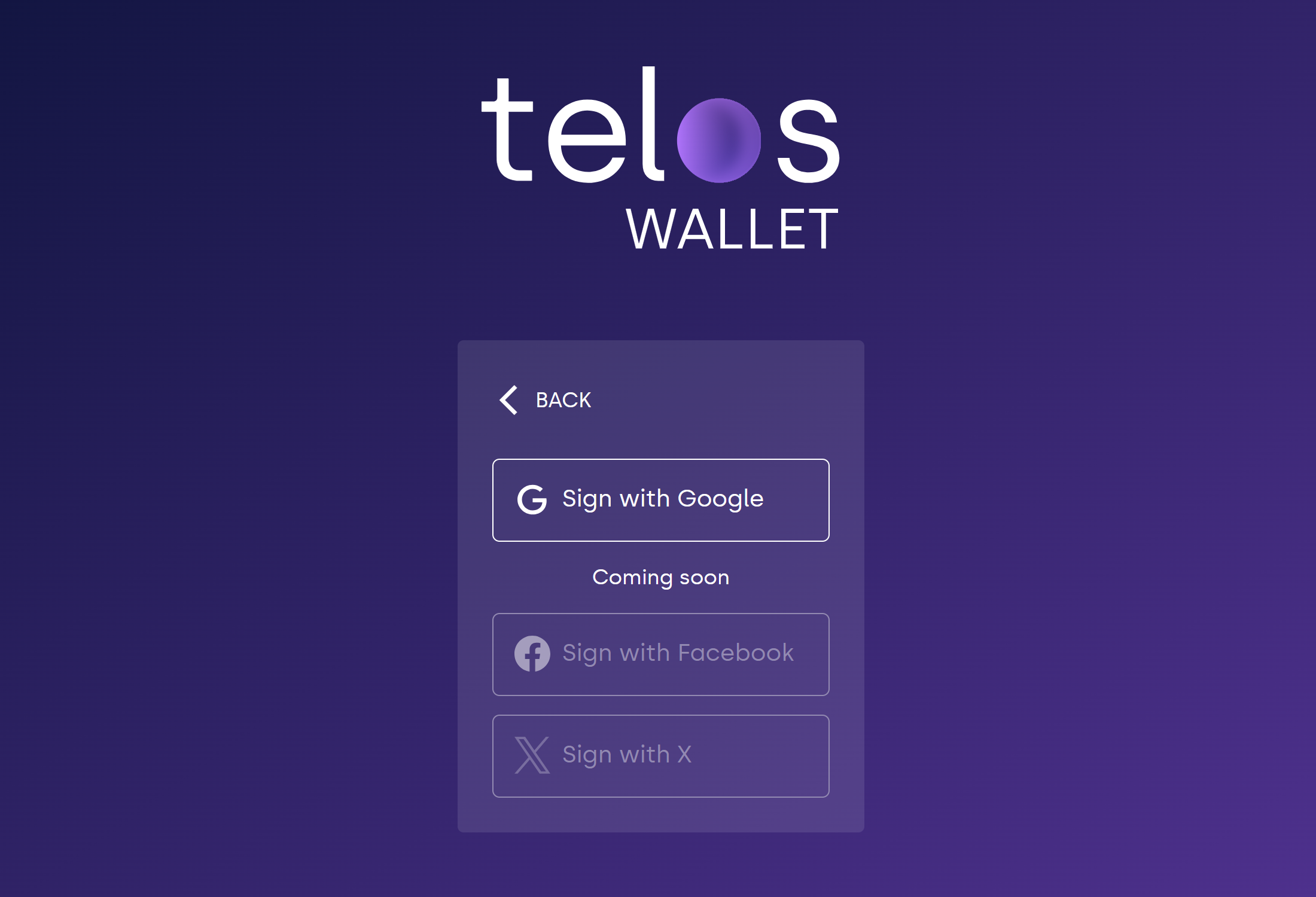
Step II - Sign In With Google
Select which Google account to use to create the wallet
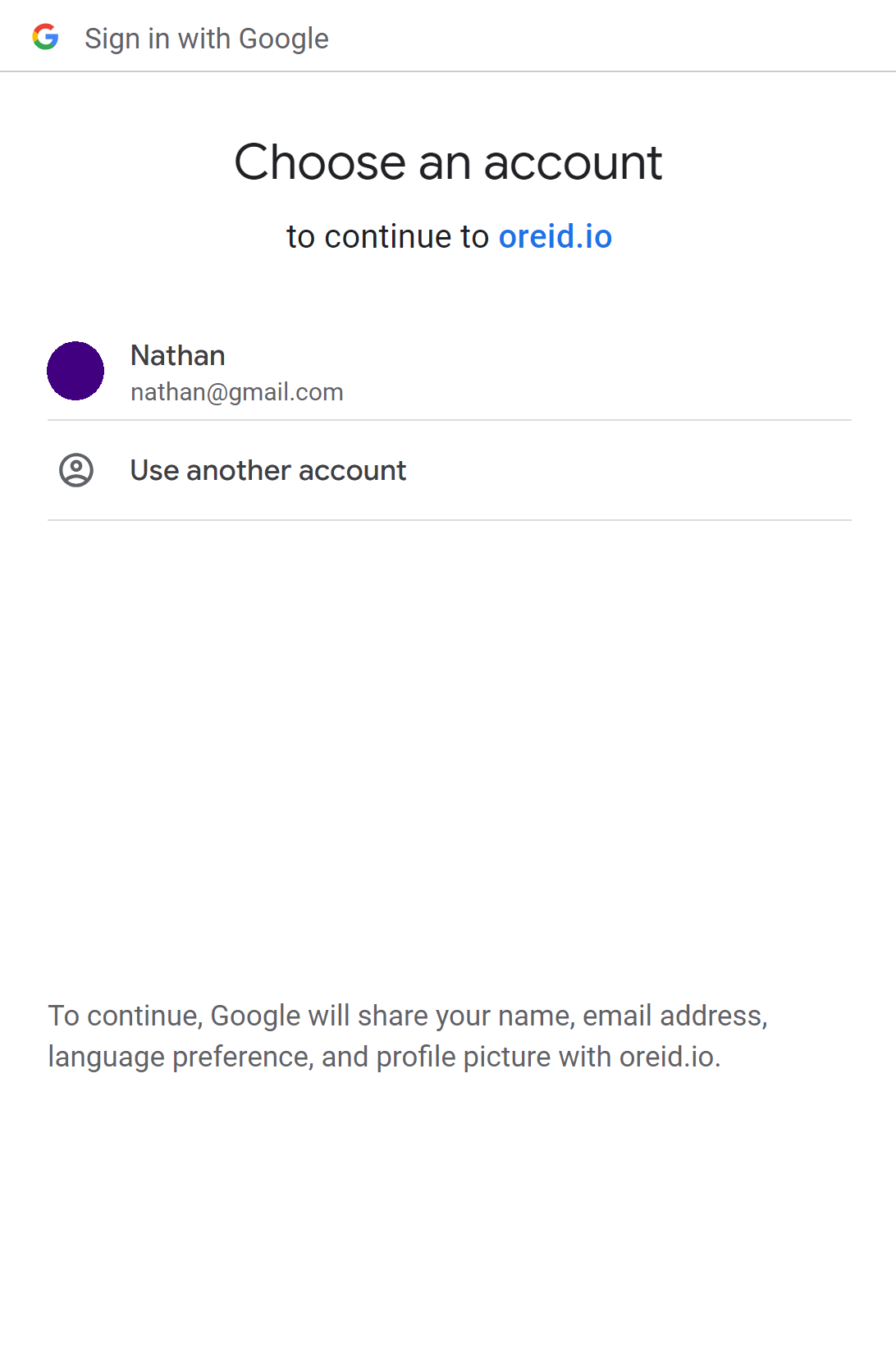
Step III - Set Up A PIN to Secure Your Account
You must remember this pin as you cannot reset it later!
Write it down, lock it up, and keep it safe!
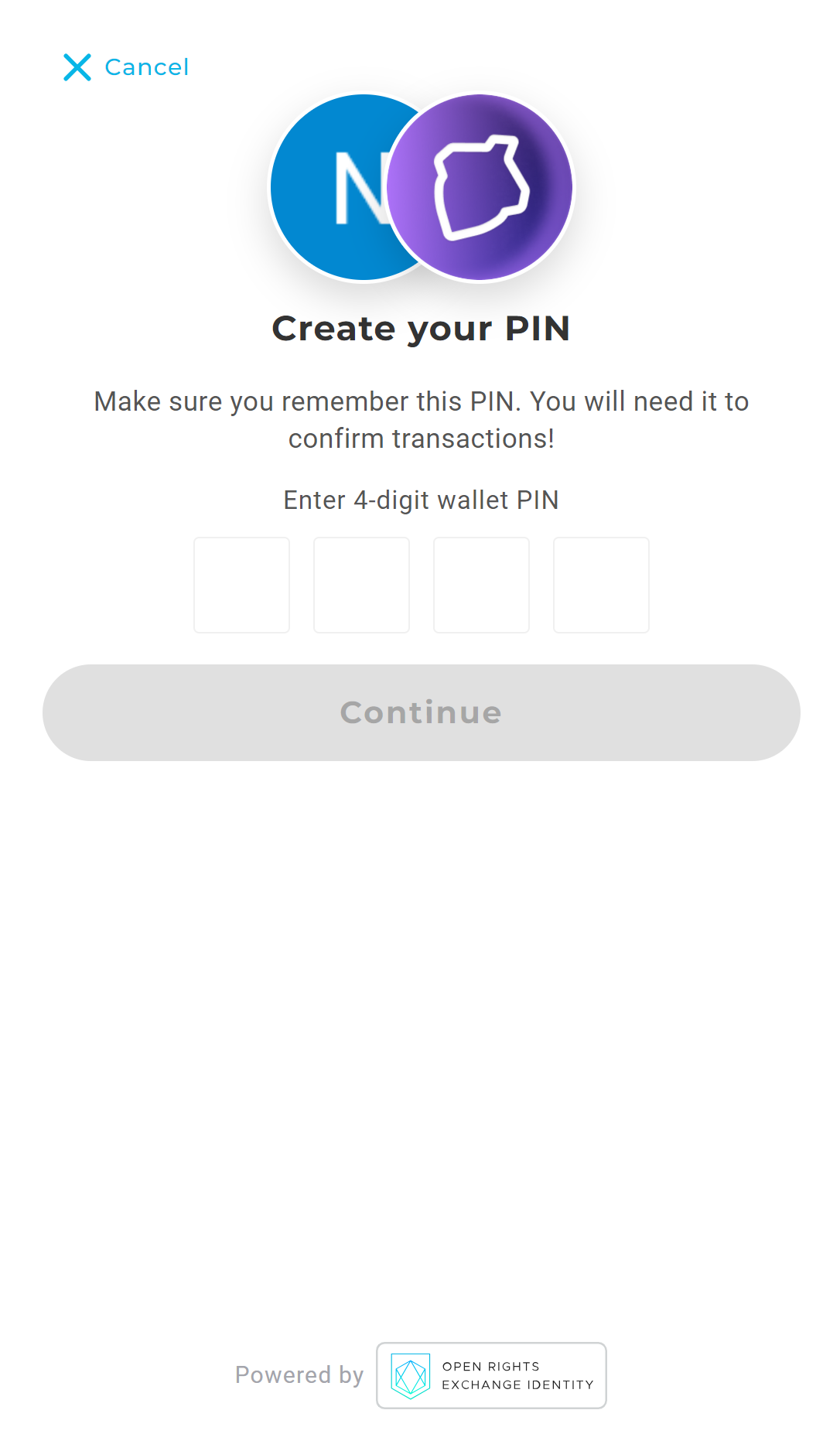
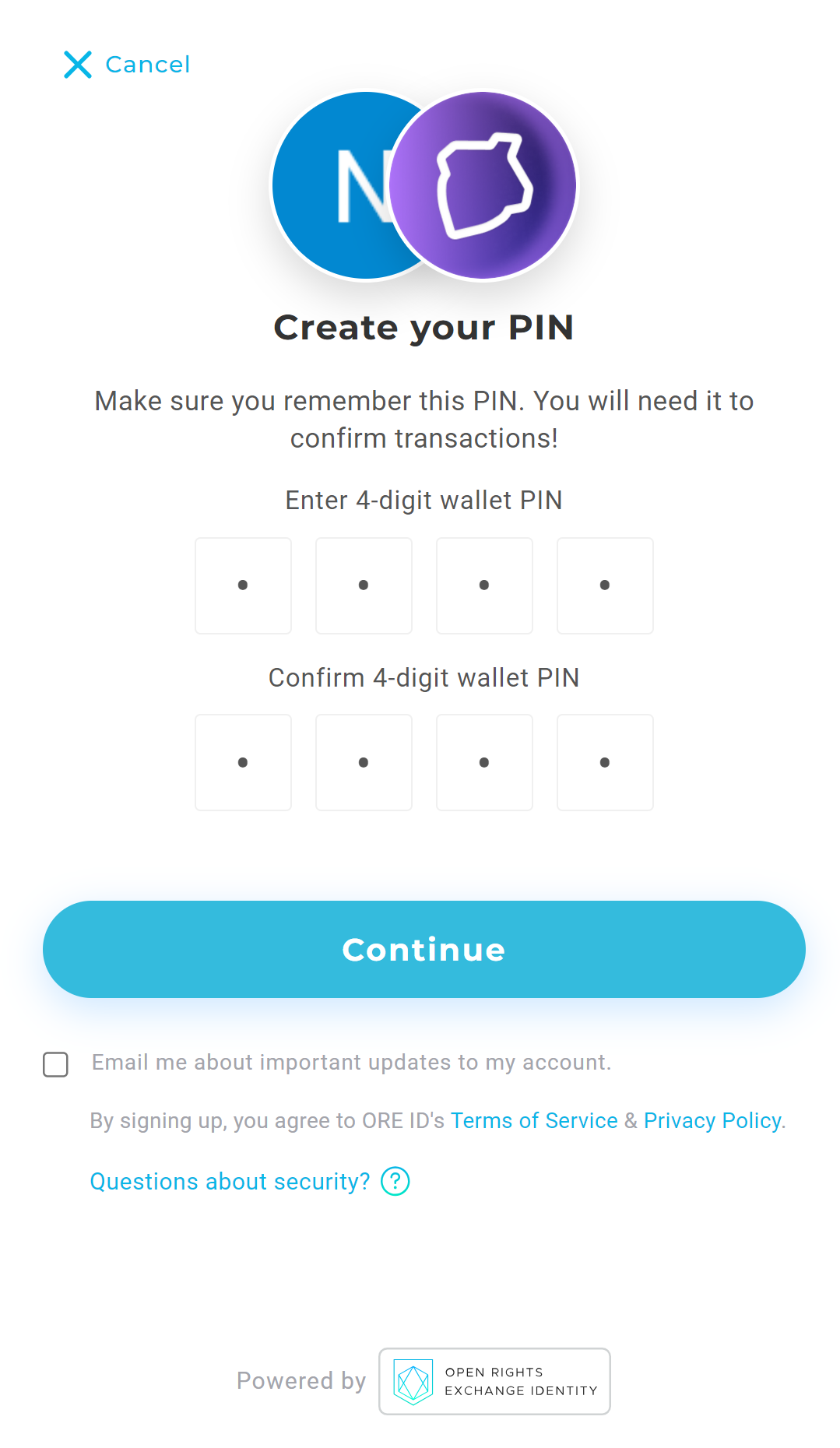
Step IV - All Done!
Your wallet is set up and ready to connect you to the world of Telos!
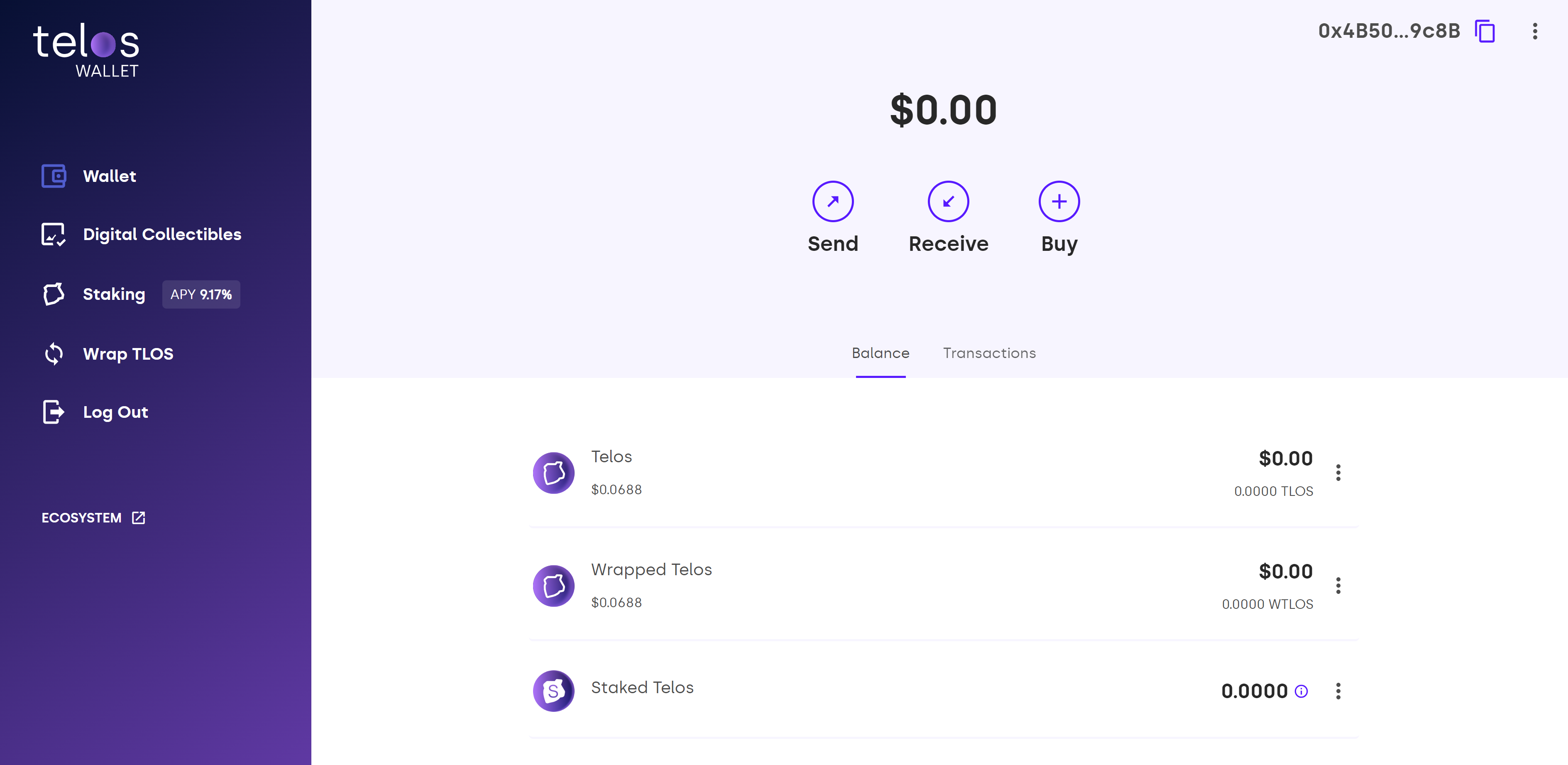
MetaMask
Telos EVM fully supports MetaMask, a leading wallet for Ethereum based blockchains.
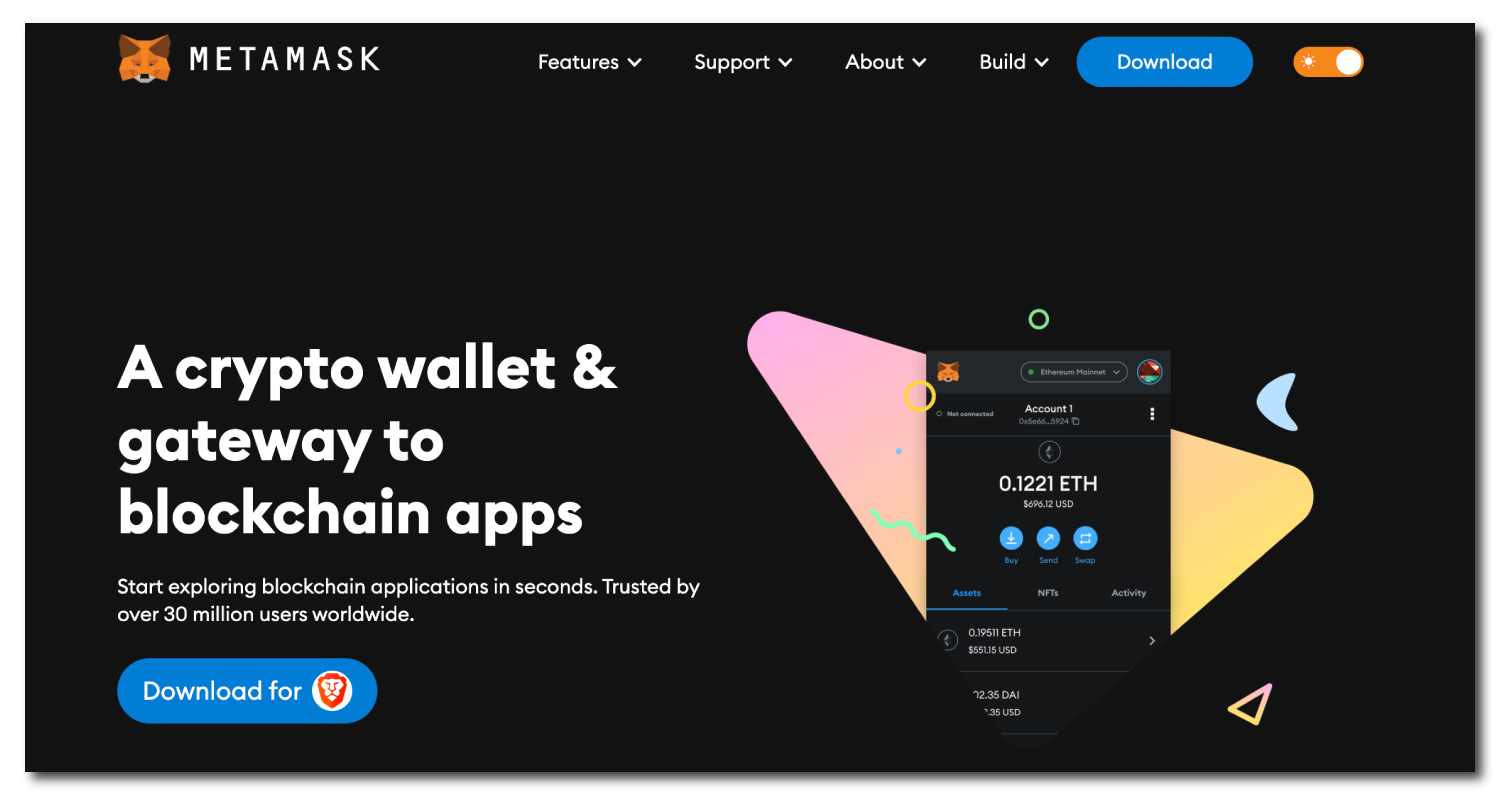
Step I - Install MetaMask
- Head over to MetaMask
- MetaMask is compatible with multiple browsers, iOS & Android.
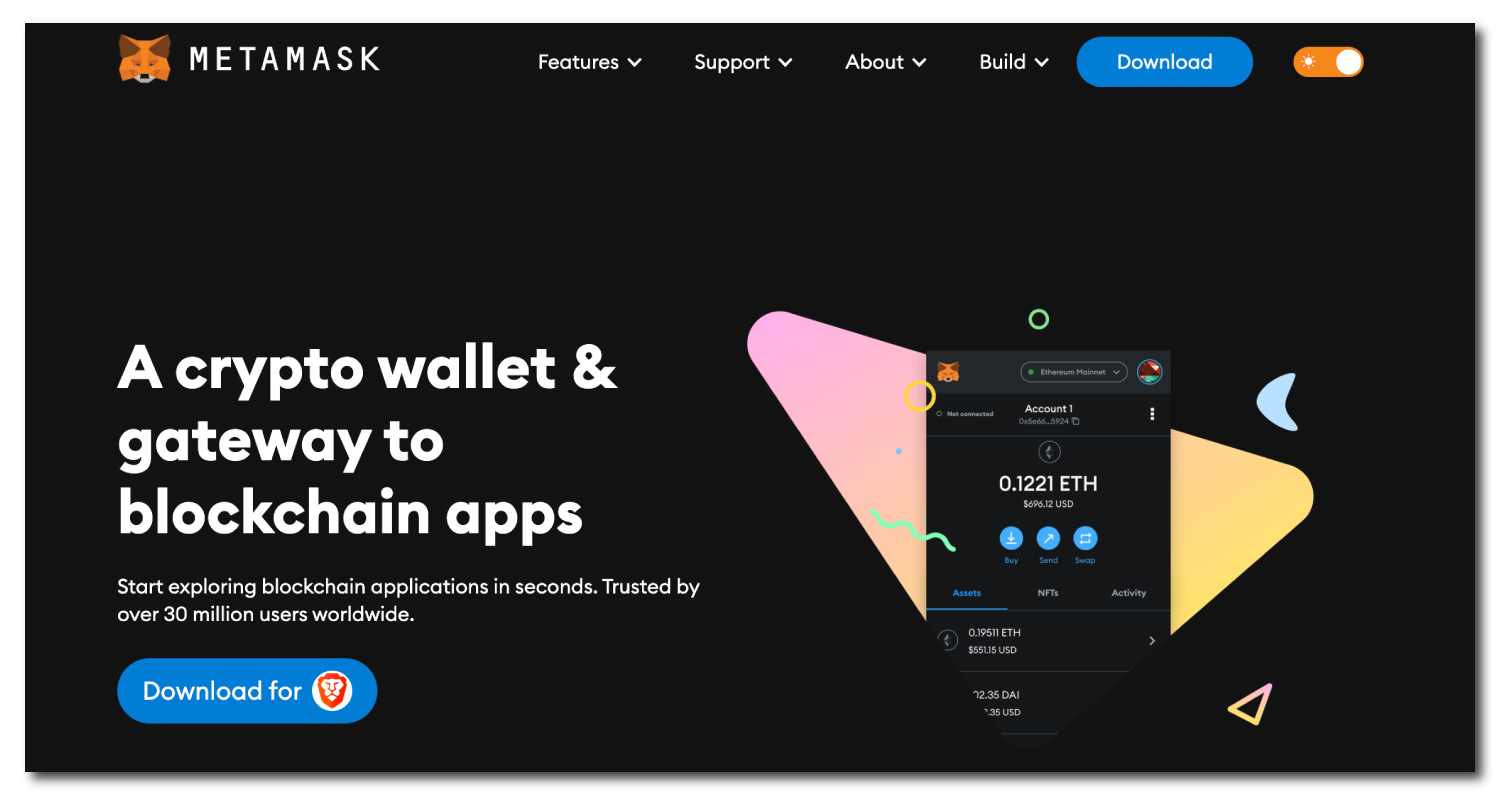
Be attentive to each install tip that MetaMask may give.
Be sure to save and safely store any and all private keys/seed phrases during the MetaMask install. If your private key/ seed phrase is lost or stolen you lose control over your account and wallet. Please keep your key/s safe!
Step II - Import The Telos EVM RPC
- Head over to teloscan
- Click "Sign in" on the top right corner of the page.
- Select MetaMask
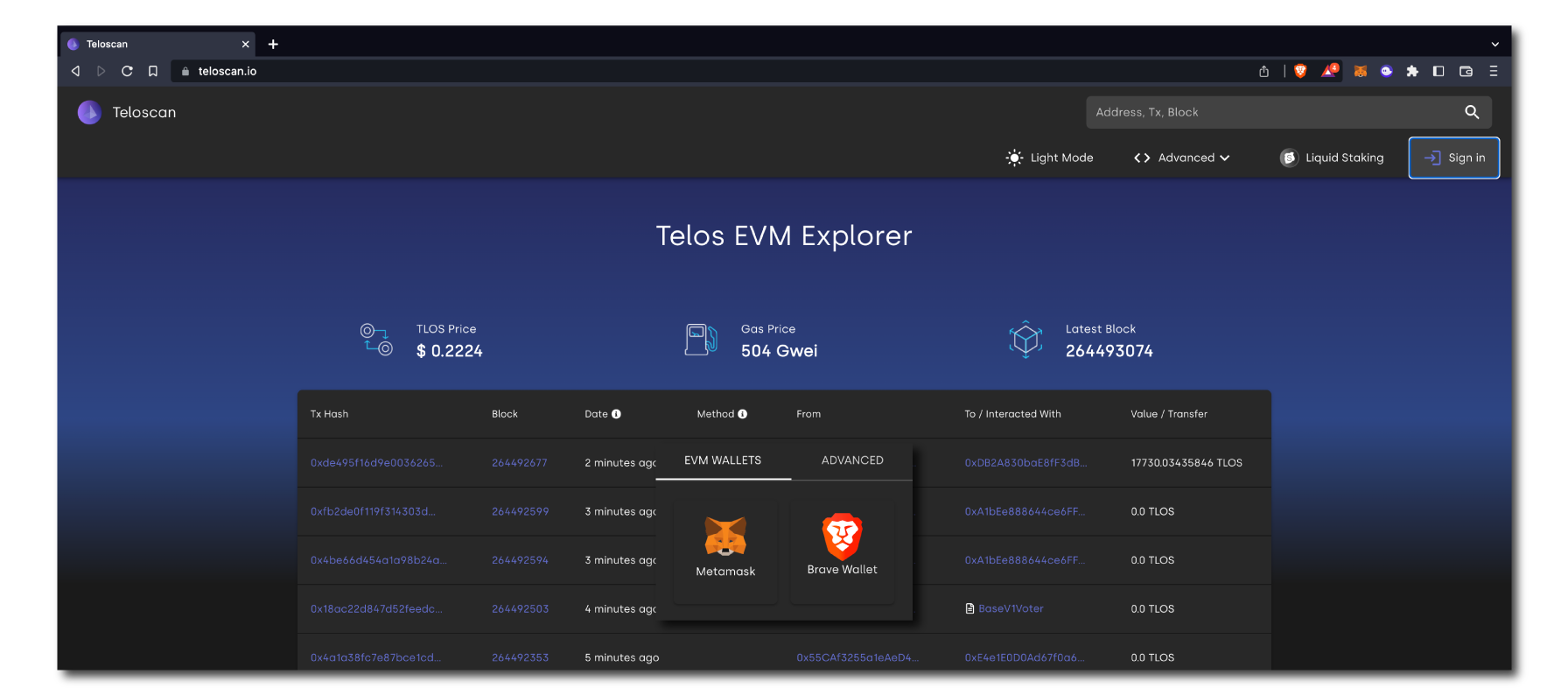
- Click "Approve" to add the tEVM network to your MetaMask wallet.
- Click "Switch network" If you'd like to swap over from your current network to the tEVM network.
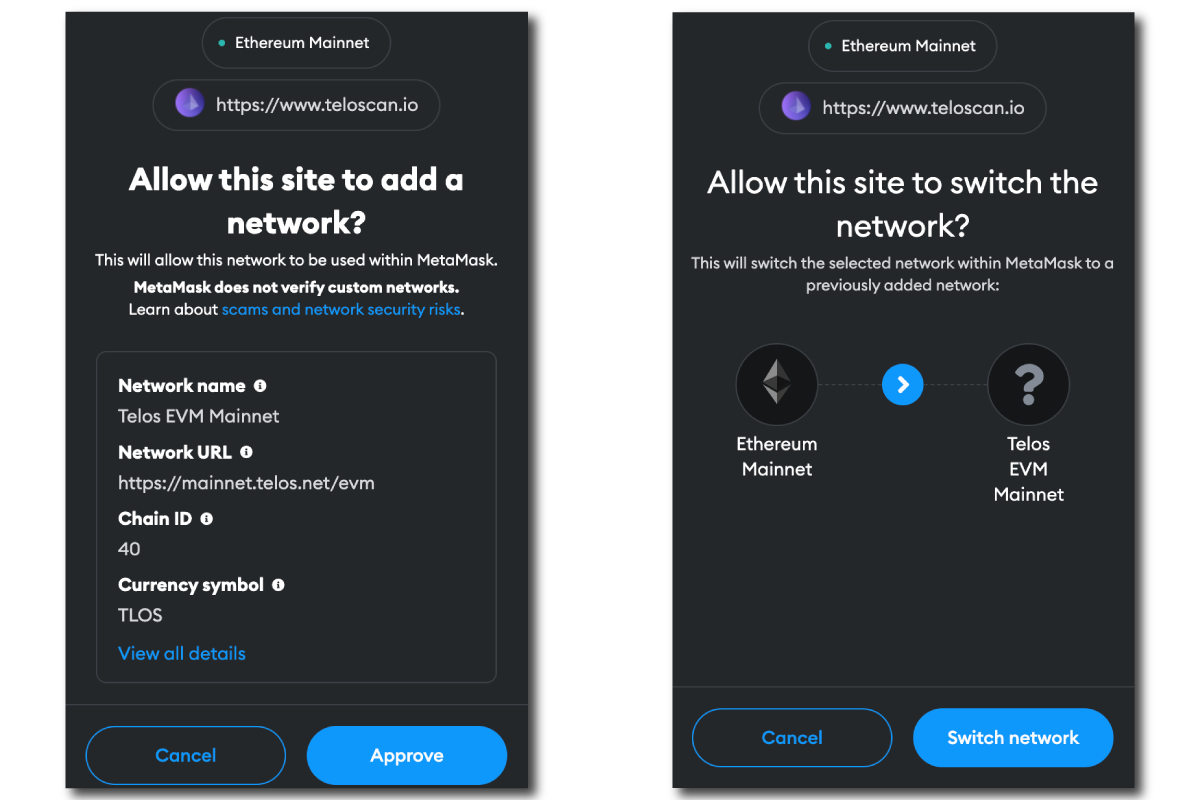
With the network added you can now enjoy what the tEVM ecosystem has to offer! We are sure you'll love the instant speeds, cheap transactions and the lack of front running.